Once you are logged in to your account, you will immediately be taken to your own Homepage called ‘Dashboard’. All your surveys will appear on your Dashboard, listed by survey name. This homepage provides you a quick snapshot of the status of each of your surveys – when they were created, what is their status (in design, live or closed), how many completed survey responses you have for each Live survey, and when the survey closes (A default closing date of 13 weeks, until this is edited).
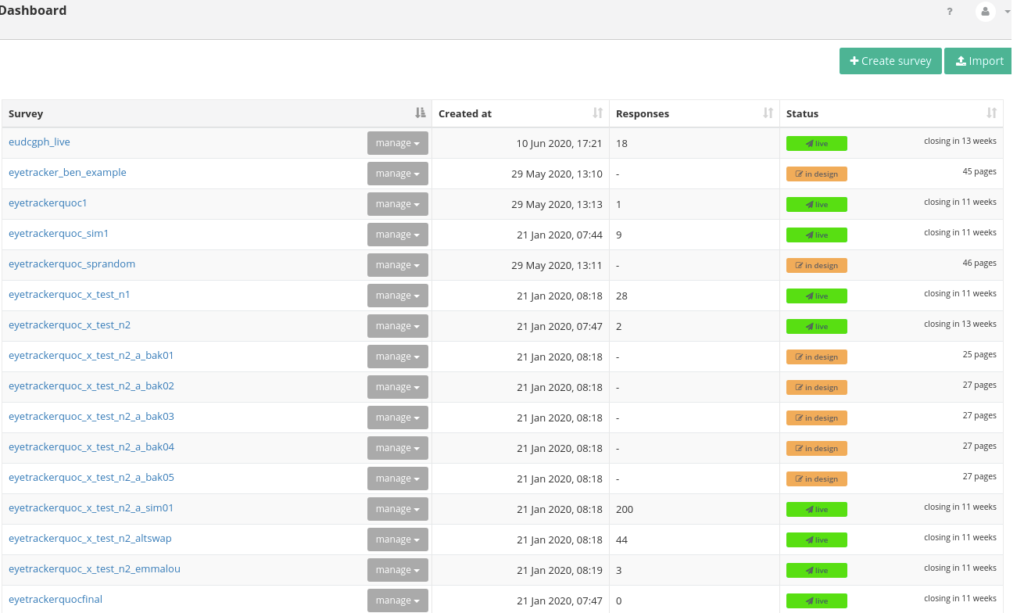
From the Dashboard, this is where you can create and import new surveys using the action buttons located in the top right hand corner of the screen.
Once a survey has been created, various actions can be performed specific to each survey by clicking on the manage button located next to the survey name. You can perform the following actions: Download survey, Export translation file, Import translation file, Duplicate, Delete.
On the left side you can see the sidebar-navigation with the elements Dashboard, Surveys and Minimise.
General Functions
Create A New Survey
Creates a blank survey and navigates to the page editor
Import
This function allows the upload of offline survey files which may either be codeplan spreadsheets, downloaded surveyengine zip archives (see below) or NGENE experiment files.
Survey Management Functions
A survey may be selected for direct management – selecting a survey will allow detailed management of build, live and results collection. See below. Within the Dashboard, top-level functions for managing each survey are provided via the ‘manage’ dropdown next to the survey.
- Download Survey – zips all the survey specification, data and assets for download and archiving. These files may be later re-uploaded as new surveys.
- Export Codeplan – exports an excel spreadsheet version of the survey with separate tabs for survey settings, survey pages, and experiments. codeplans may also be edited offline and reimported.
- Export Translation file – exports all text content from a survey for offline translation.
- ImportTranslation file – imports a translation file, replacing all the content in the survey with the associated new contine in the translation file.
- Duplicate – makes a copy of the selected survey specification as a new survey without data.
- Delete – archives the survey in the user’s account